Orders
In the "Orders" tab, you can see a complete list of created orders, including Unpaid ones.

Here you can find nearly all information about an order, such as order ID, creation time, used service, order cost, user’s email address, specified link, and current status.
Also, you can sort this list by service name, user’s email address, creation date, specified link, and order status.
Also, you can sort this list by service name, user’s email address, creation date, specified link, and order status.
There’re 6 order statuses:
- In processing — the order is currently progressing
- In moderation — order needs with manager’s approval to start it
- Completed — ordered amount was delivered (in this status order still may be refilled)
- Stopped — order paused and can be launched again
- Canceled — the order is completely stopped and cannot be restarted. It has a Sub status "Canceled & Refunded", which means that after the order was canceled, there was a refund for the undelivered quantity.
- Unpaid — the user has created order but did not pay for it, but can do it in the "Orders" tab of the personal account of the panel.
Here you can see all information about the exact order, including external panel order ID and user information.
Also, there are action buttons in the upper right corner with which you can complete, cancel, or create this order using another provider.
Also, there are action buttons in the upper right corner with which you can complete, cancel, or create this order using another provider.
External panel orders tab
There’re 6 external panel order statuses:
In the tabs "Subscriptions" and "Drip-feed", you can check your clients' corresponding types of automated orders.
- Creating — order doesn’t create on the external panel, because of some issue
- Pending — order is created but not started yet
- In progress — order in its active stage
- Processing — order in its active stage
- Completed — order completed
- Partial — order canceled and refunded
In the tabs "Subscriptions" and "Drip-feed", you can check your clients' corresponding types of automated orders.

Information



